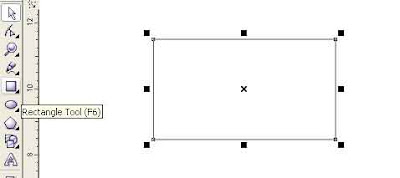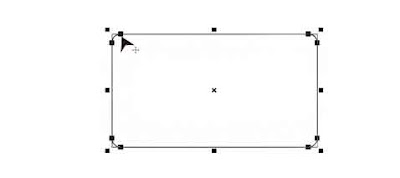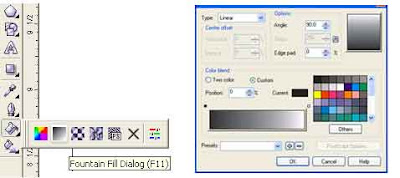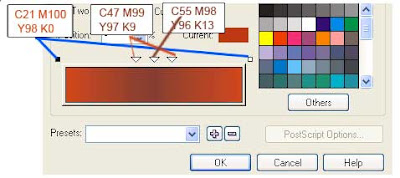Delete : Deletes character right of cursor
Ctrl + Delete : Deletes word right of cursor
PgDn : Moves cursor down one frame
4 : Moves cursor down one line
Ctrl + 4 : Moves cursor down one paragraph
1 : Moves cursor left one character
Ctrl + 1 : Moves cursor left one word
2 : Moves cursor right one character
Ctrl+2 : Moves cursor right one word
PgUp : Moves cursor up one frame
3 : Moves cursor up one line
Ctrl + 3 : Moves cursor up one paragraph
Ctrl + Home : Moves cursor to start of frame
Home : Moves cursor to start of line
Ctrl + PgUp : Moves cursor to start of text
Ctrl + End : Moves cursor to end of frame
End : Moves cursor to end of line
Ctrl + PgDn : Moves cursor to end of text
Ctrl + A : Selects all text in Paragraph Frame or Artistic Text object
Shft + 1 : Selects character to left of cursor
Shft + 2 : Selects character to right of cursor
Shft + PgDn : Selects text downward by one frame
Shft + 4 : Selects text downward by one line
Ctrl + Shft + 4 : Selects text downward by one paragraph
Shft + PgUp : Selects text upward by one frame
Shft + 3 : Selects text upward by one line
Ctrl + Shft + 3 : Selects text upward by one paragraph
Ctrl + Shft + 1 : Selects word to left of cursor
Ctrl + Shft + 2 : Selects word right of cursor
Ctrl + Shft + Home : Selects text start of frame
Shft + Home : Selects text start of line
Ctrl + Shft + PgUp : Selects text to start of frame
Ctrl + Shft + End : Selects text to end of frame
Shft + End : Selects text to end of line
Ctrl + Shft + PgDn : Selects text to end of frame