For example, I use badge/banner from andrastudio.com as object design.

Steps :
1. Open your CorelDraw. Select Rectangle Tool and start drawing by click and drag.
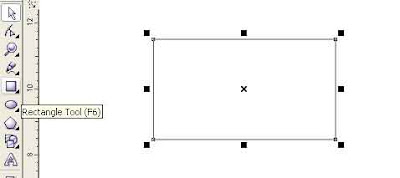
2. Change the corner shape by pointing cursor to corner and sharp arrow show. Click and drag, set the corner shape as the object.
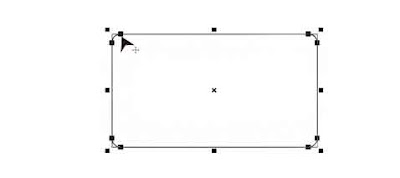
3. Ok, now select Fountain fill dialog. Choose Type: Linear, Angle: 90, Color Blend: Custom.
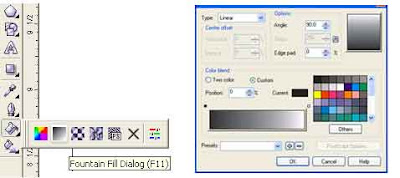
4.- Change color Left and Right bar area by click and choose the color in the right side. Choose Other for detail color. In this case , use color: C21 M100 Y98 K0 (Left-Right same color).
- Now add color in Middle bar by double click in the middle area. In this case , use color: C55 M98 Y96 K13. And next left right beside the middle: : C47 M99 Y97 K9.
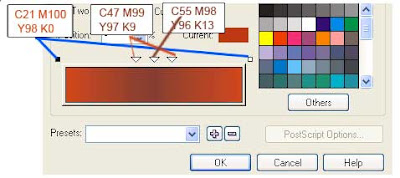
5.- Next, add the words by select Text Tool. In this case, type “SAVE”, Font: arial rounded, color: white. Type again “Google”, Font: arial rounded, color: white.
- Type again “Adsense”, Font: arial rounded, color: C50 M1 Y8 K0. Set the size as your feeling. :)
- Type again “Be a good Indonesian Adsense Publisher”, Font: arial, color: white. Set the size as your feeling. :)

6. Finish. Thanks to : andrastudio.com.
- Now add color in Middle bar by double click in the middle area. In this case , use color: C55 M98 Y96 K13. And next left right beside the middle: : C47 M99 Y97 K9.
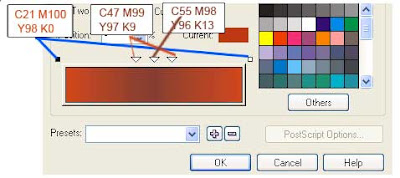
5.- Next, add the words by select Text Tool. In this case, type “SAVE”, Font: arial rounded, color: white. Type again “Google”, Font: arial rounded, color: white.
- Type again “Adsense”, Font: arial rounded, color: C50 M1 Y8 K0. Set the size as your feeling. :)
- Type again “Be a good Indonesian Adsense Publisher”, Font: arial, color: white. Set the size as your feeling. :)

6. Finish. Thanks to : andrastudio.com.
No comments:
Post a Comment